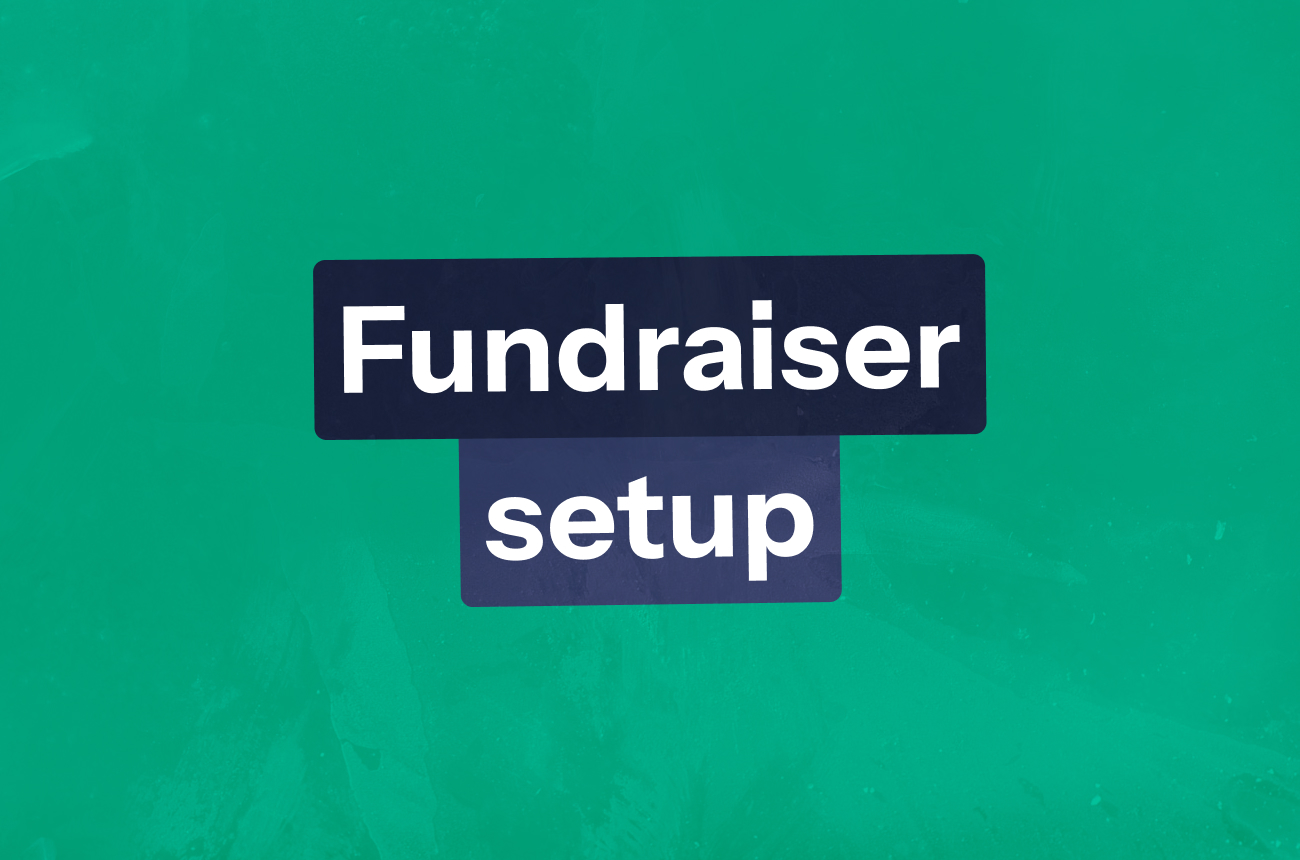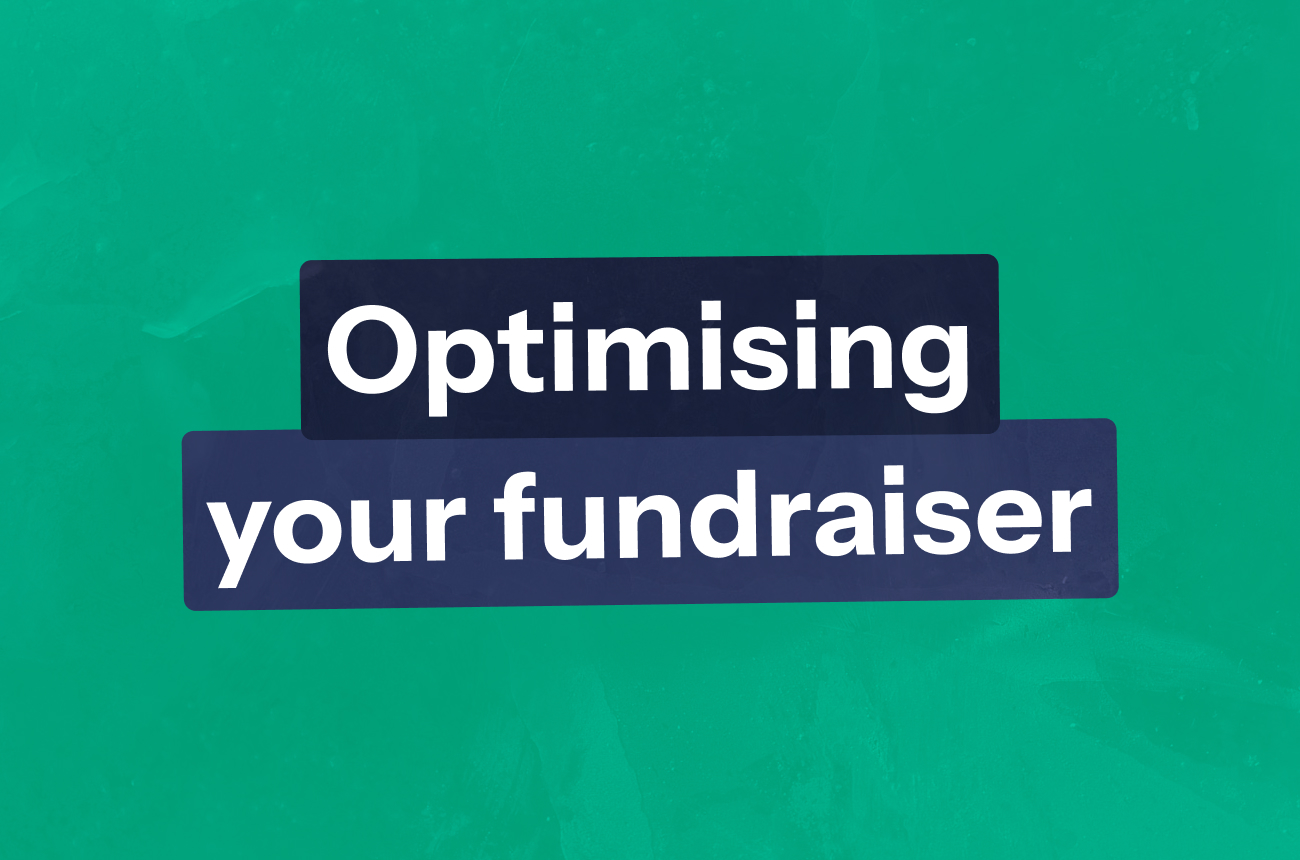Registering your charity on GiveMatch
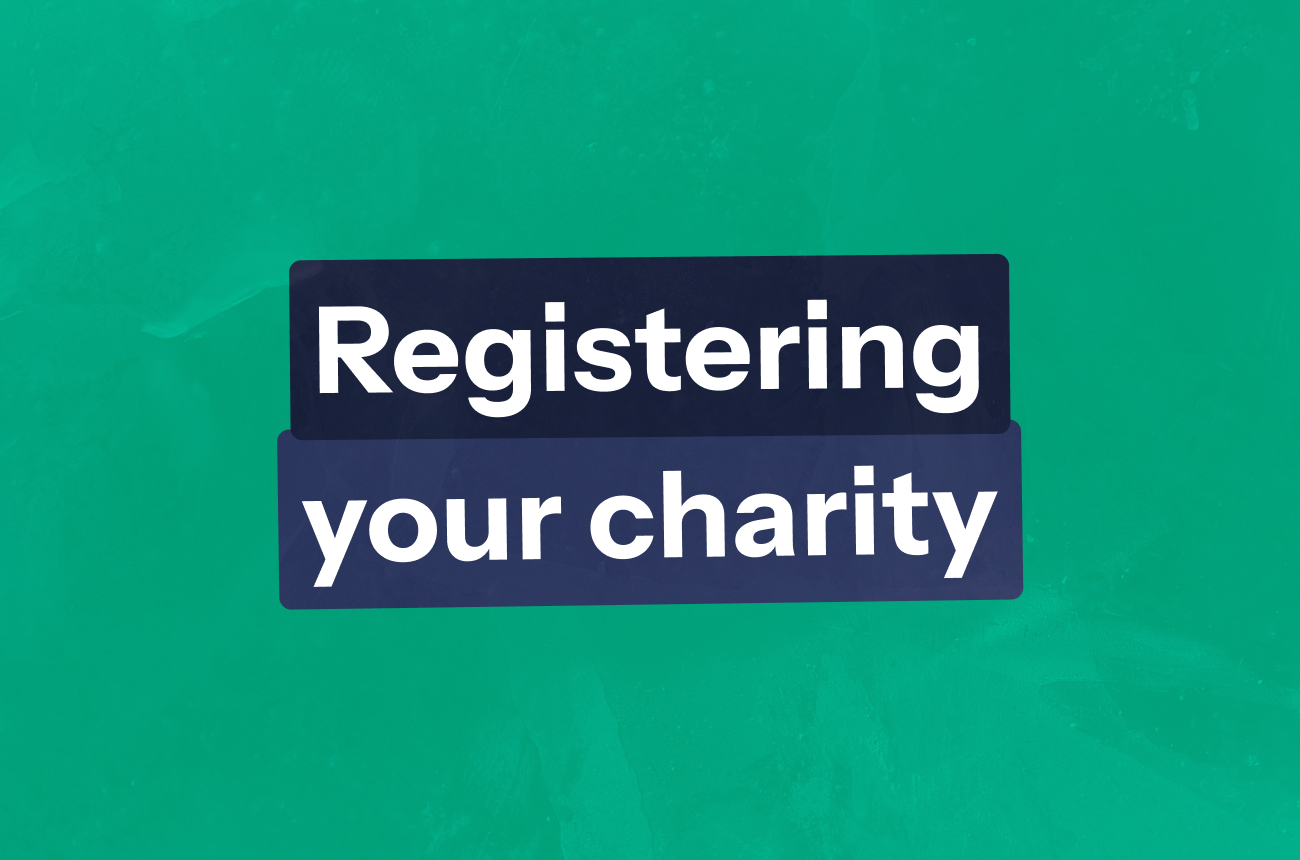
Some charities may already be registered on GiveMatch thanks to our API integration with the Charity Commission. If your charity is already registered, we’ll approve and assign your match pot and share access details. If not - no problem! It only takes a few minutes to register your charity.
If your account has already been approved, please continue reading this article to learn more about how to manage and activate your account so that you can get started with your fundraising.
Register your charity
Register via https://charity.givematch.com/ and complete the following information:
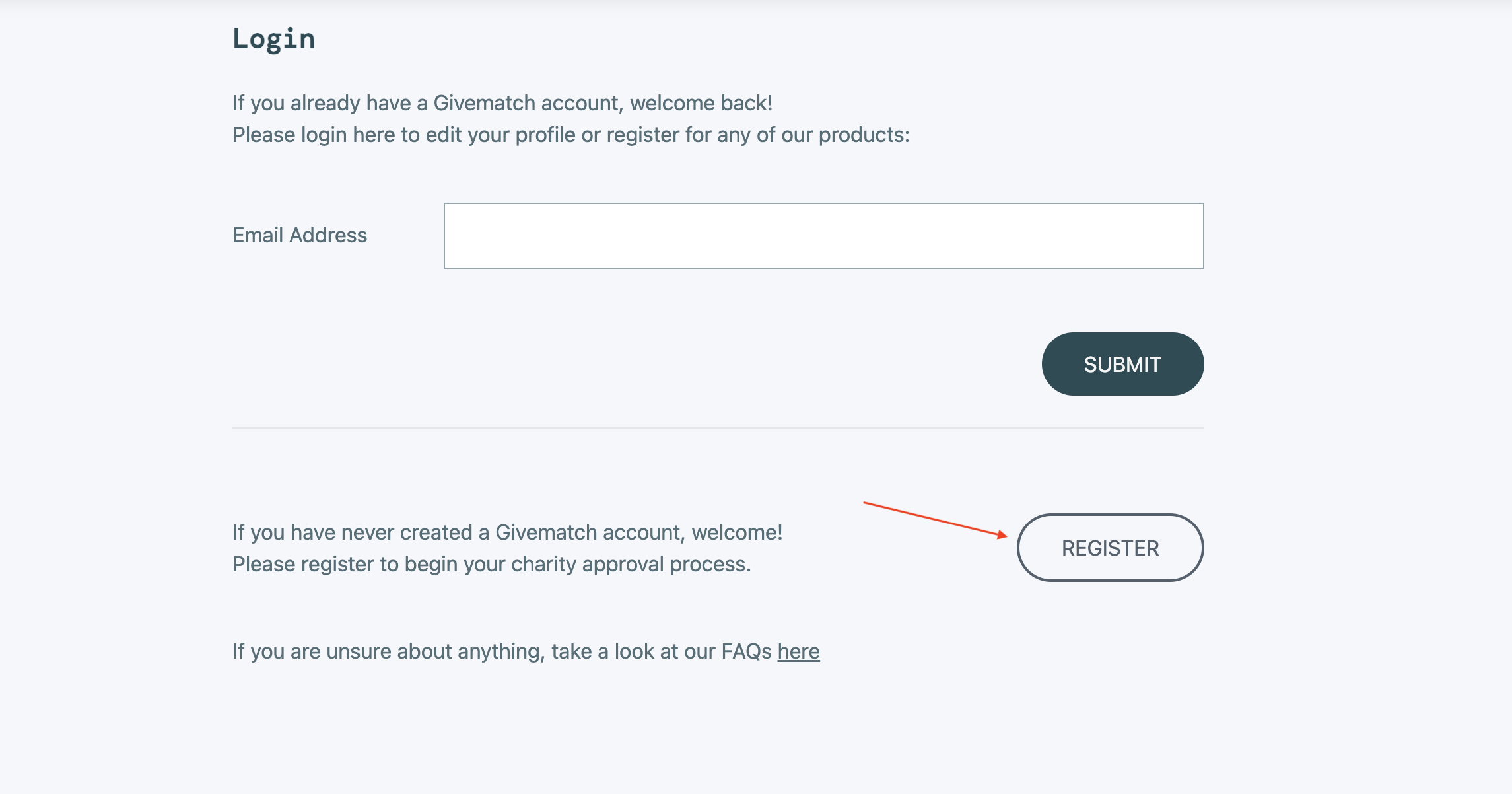
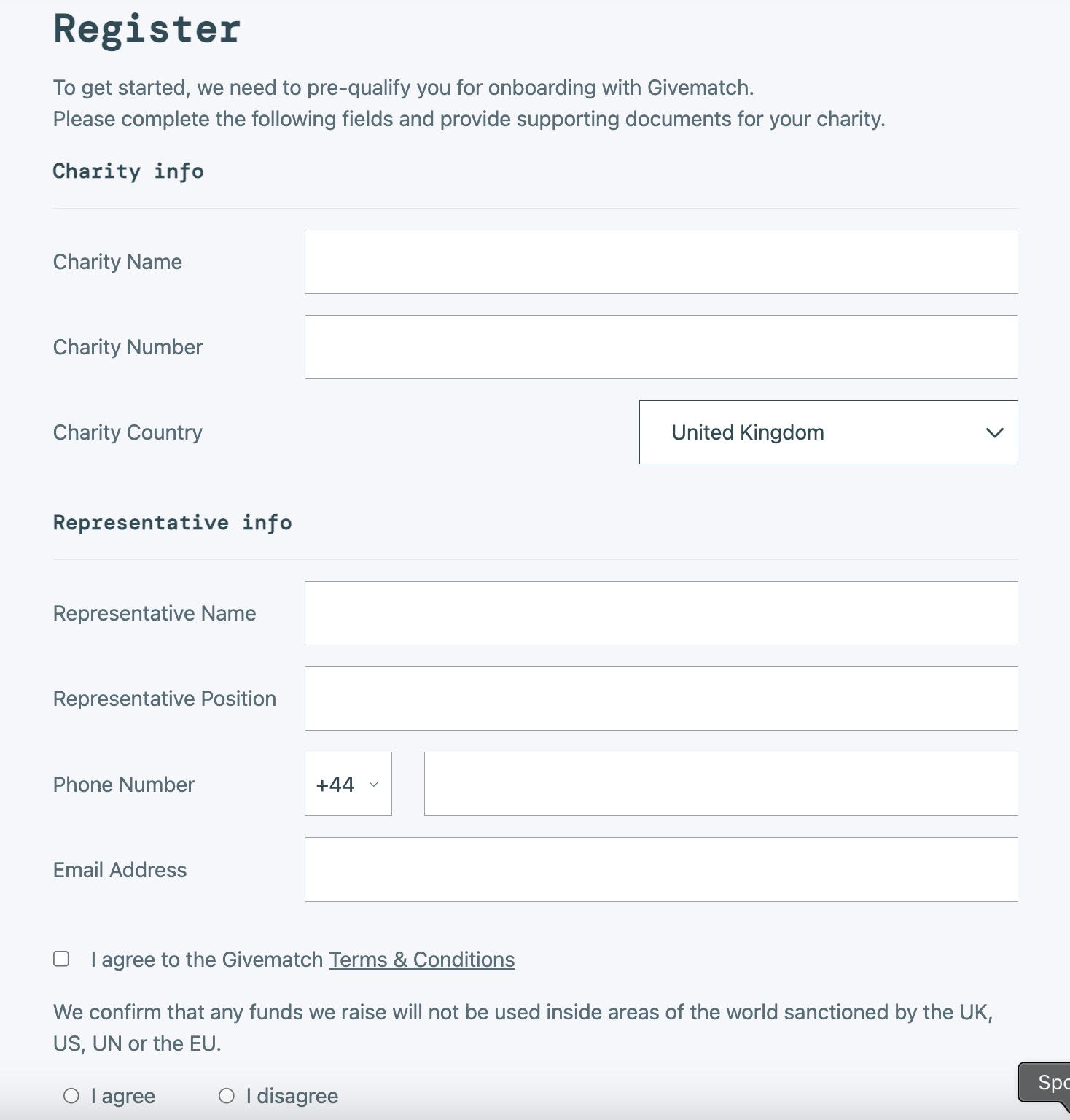
Once you’ve registered, we’ll approve your account, and assign your match pot. In the meantime, you’ll receive email confirmation and be invited to complete your dashboard details.
You're approved!
When your charity has been approved, you will receive email confirmation and be invited to log in and update your ‘Cause(s)’. This is an important step as you will not be able to fundraise or accept donations if you do not have any active causes. The cause titles appear with your charity name during the process of creating a fundraiser.
Add your cause(s):

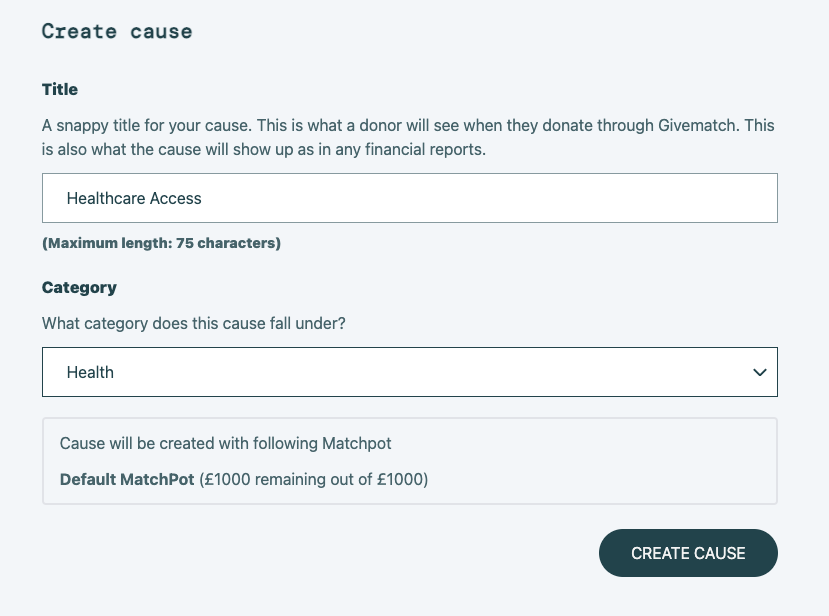
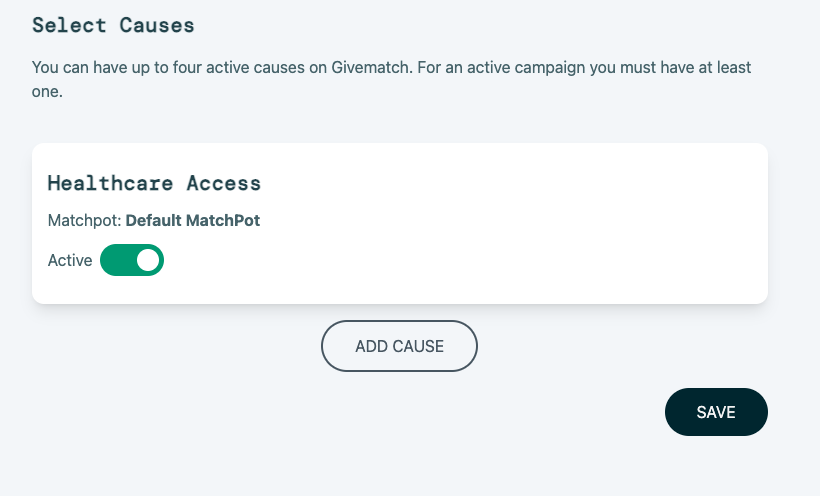
Your dashboard:

Complete the general info used for your profile page:
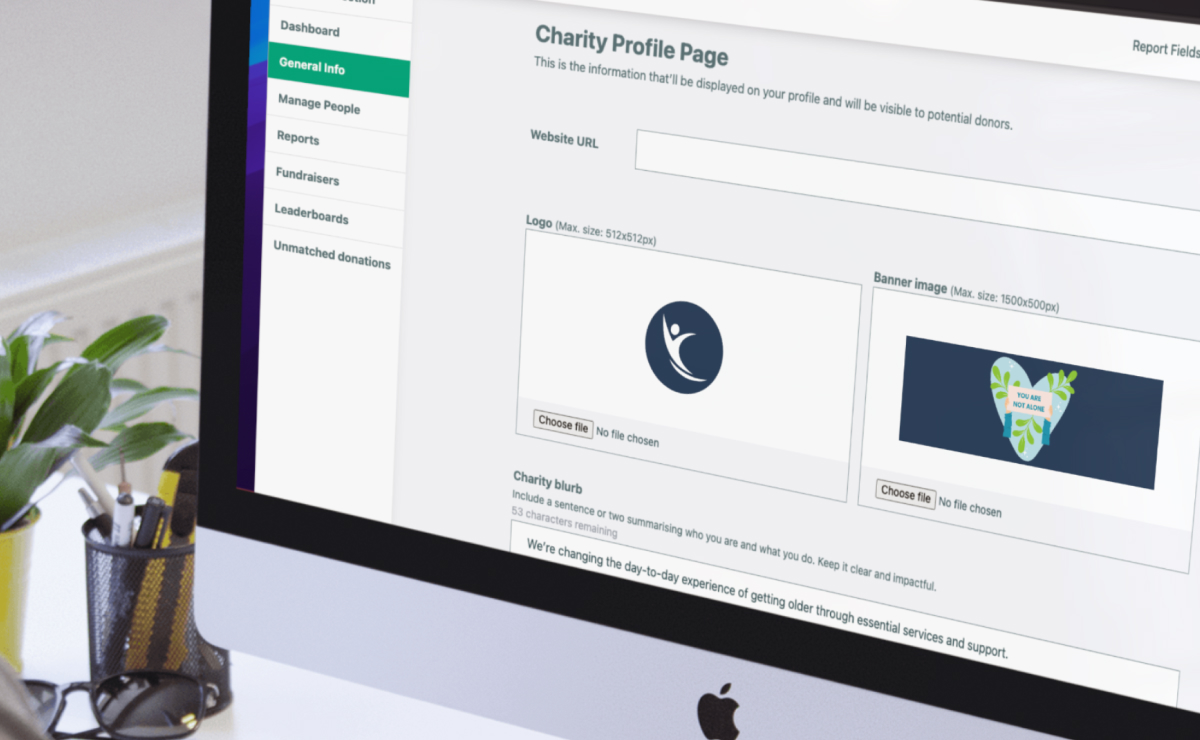
The content here will populate your central fundraising hub on GiveMatch - your profile page. Find out more information on how to set up your GiveMatch profile page in our dedicated knowledge base article.
Manage people:
Invite relevant colleagues to join your GiveMatch charity dashboard.
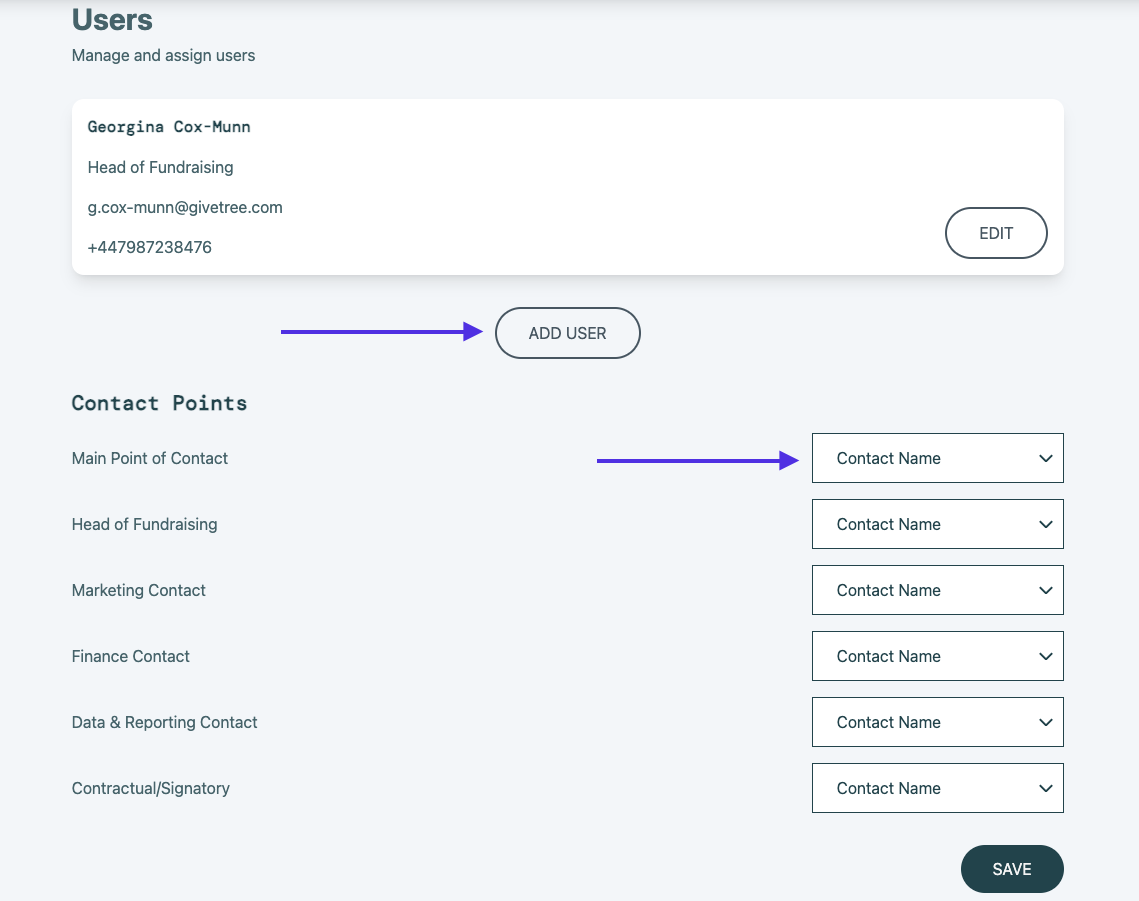
Each 'Contact Point' must be assigned a contact name to be able to save and progress. If you do not have a separate name for each area, please assign the best fit.
If you activate the 'Fundraiser Notification Setting' in your General Info section, the Main Point of Contact will receive these emails. Therefore, if you'd like your wider team to be notified, we'd recommend using a shared email for this contact.
If you have any questions at all about how to set up your account, just let us know via customer.success@givetree.com. Why not check out our Fundraiser Planning article next to get started.