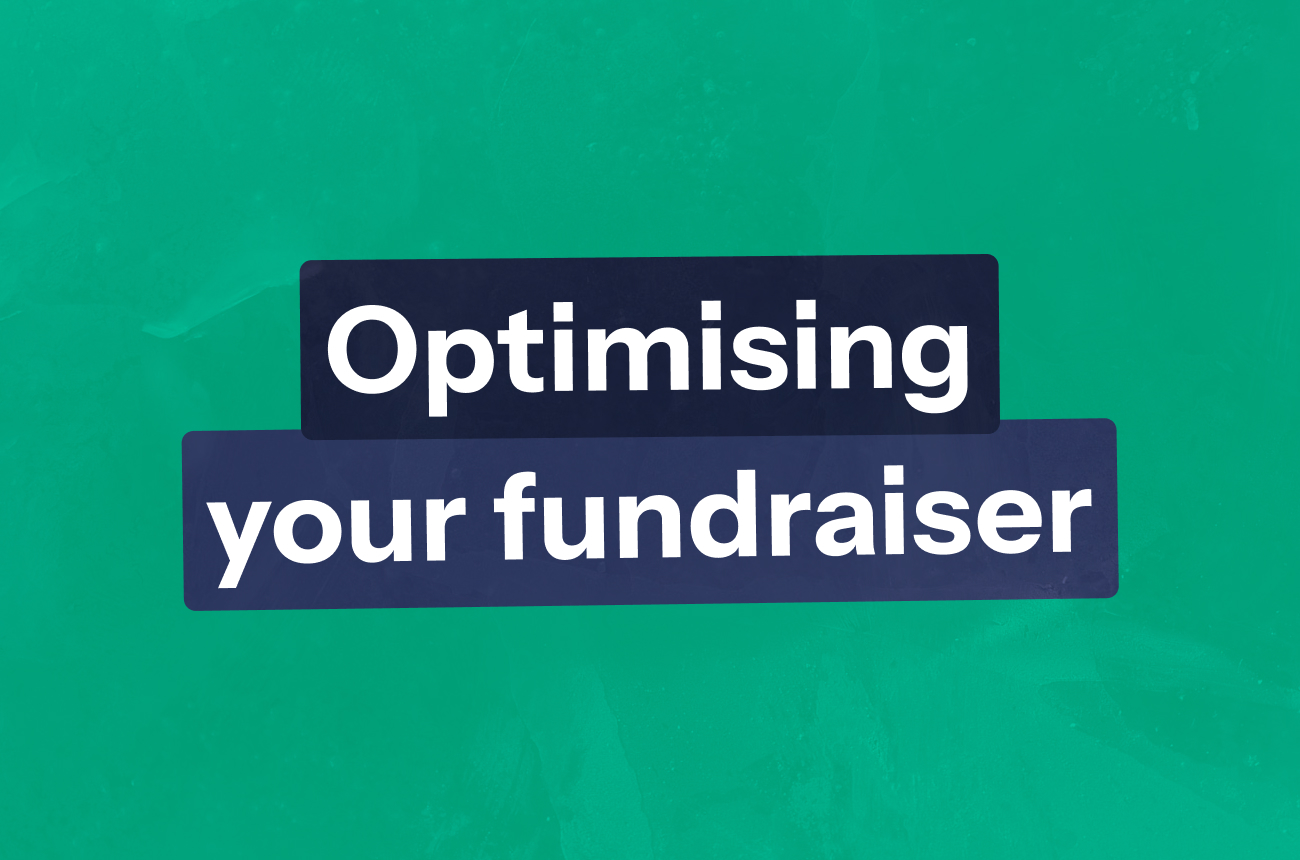How to set up a fundraiser
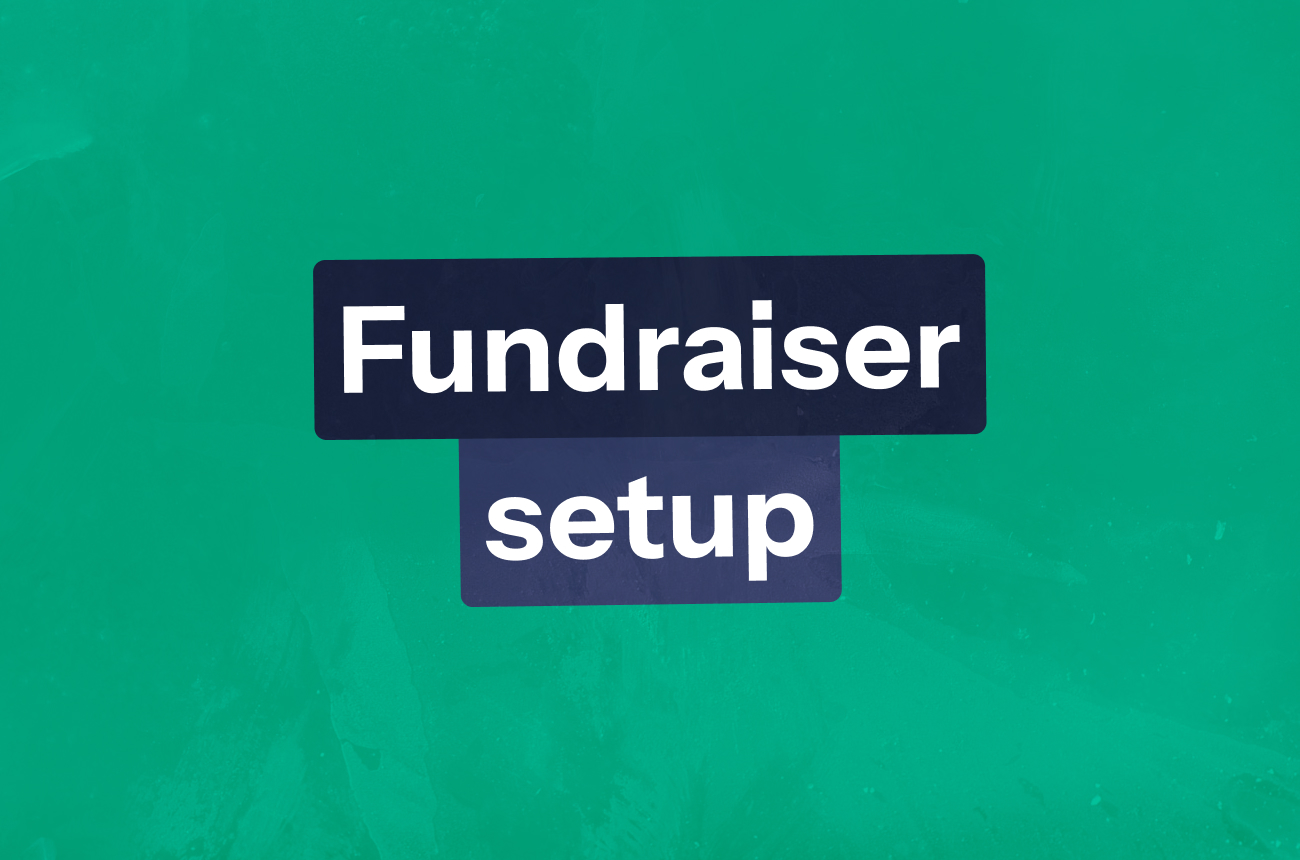
Getting started
This article walks you through step by step how to set up a fundraiser on GiveMatch.
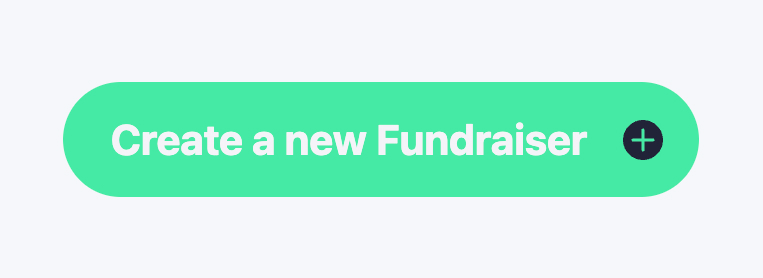
You can create a fundraiser via our website or by clicking the link on the Fundraiser page in your charity dashboard. Please note that it's not possible to save a draft as you go along, so please ensure you have everything you need - or, complete the flow and set up your basic template and then you can edit the content at a later date.
1) Input your location
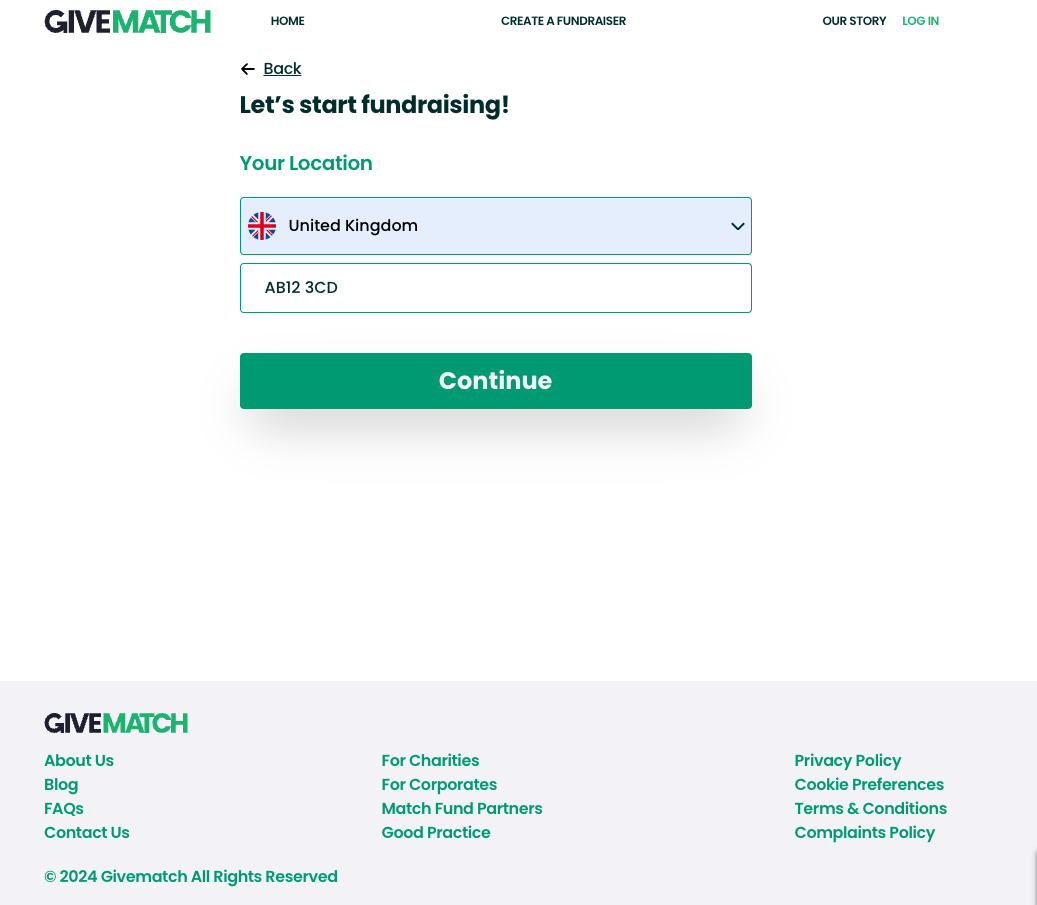
2) Find and select your charity
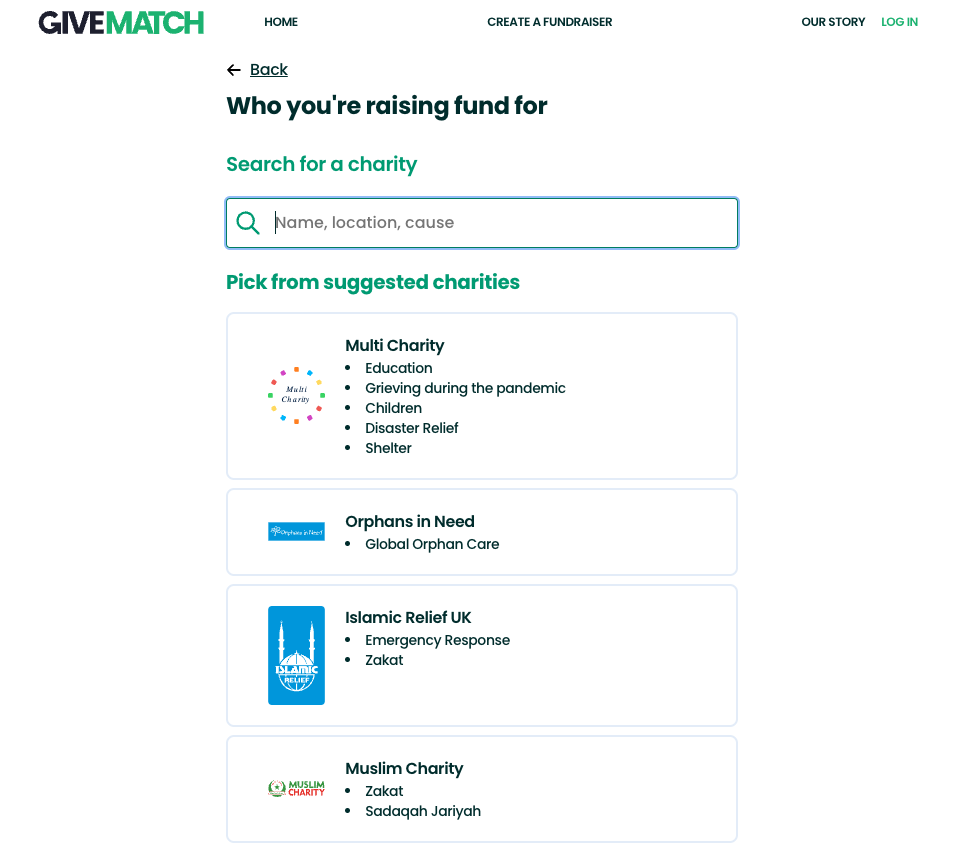
3) Set your fundraising goal
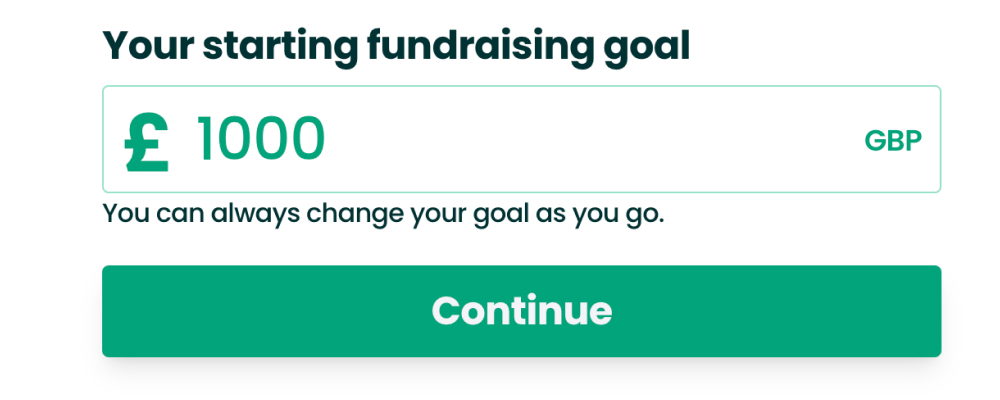
Begin with a realistic amount - this starting goal should feel achievable while motivating your donors to take action.
- If you’ve raised funds for this cause before, what did you previously raise? Use this to inform your goal.
- If this is a new cause, consider the average amount you typically raise in a fundraiser.
Don't worry you’re not locked in, you can adjust your goal as your campaign progresses, based on the response and momentum you generate. Check out our article on managing your fundraiser.
When setting your goal, think about how it aligns with your mission. For example:
“£1,000 will fund 50 meals for families in need.” or “Every £20 helps us plant a tree in a local community.”
4) Log in or create an account
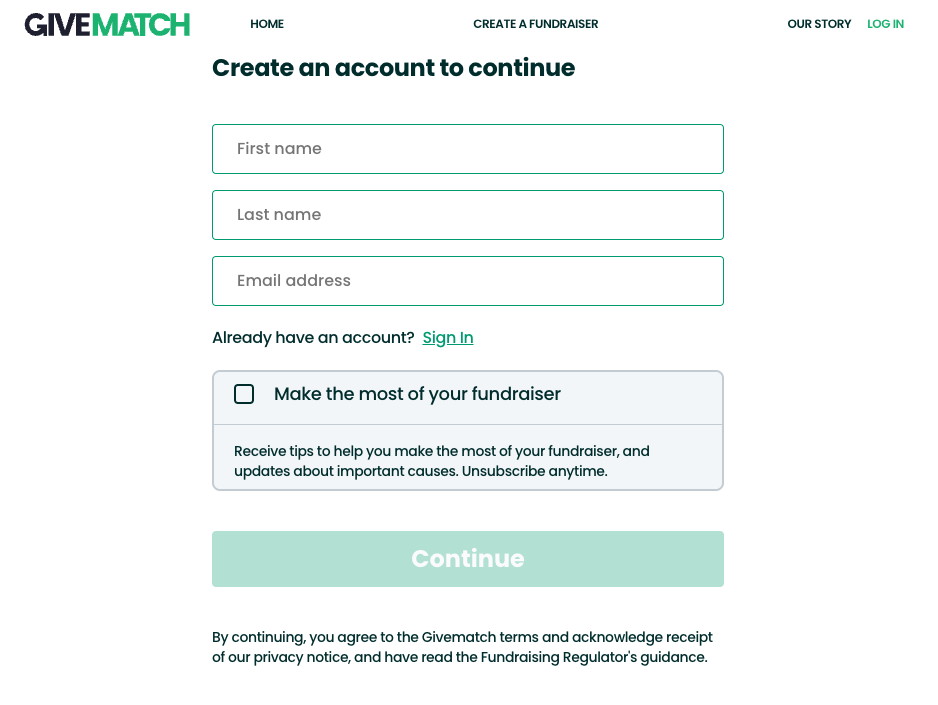
If you’re not already signed up, please create an account or log in.
Setting up a fundraiser requires a separate login from your charity dashboard because it is hosted on our donor facing app.
You can use the same email address for both purposes; we’d recommend using your work email address.
Please note that the name you enter will appear on your fundraiser page as the ‘organiser’. If you’d prefer this to be your charity name, please use these details when creating your account.
Get in touch with customer.success@givetree.com if you would like to assign your fundraiser to a different organiser once it's live.
5) Add a banner image or video
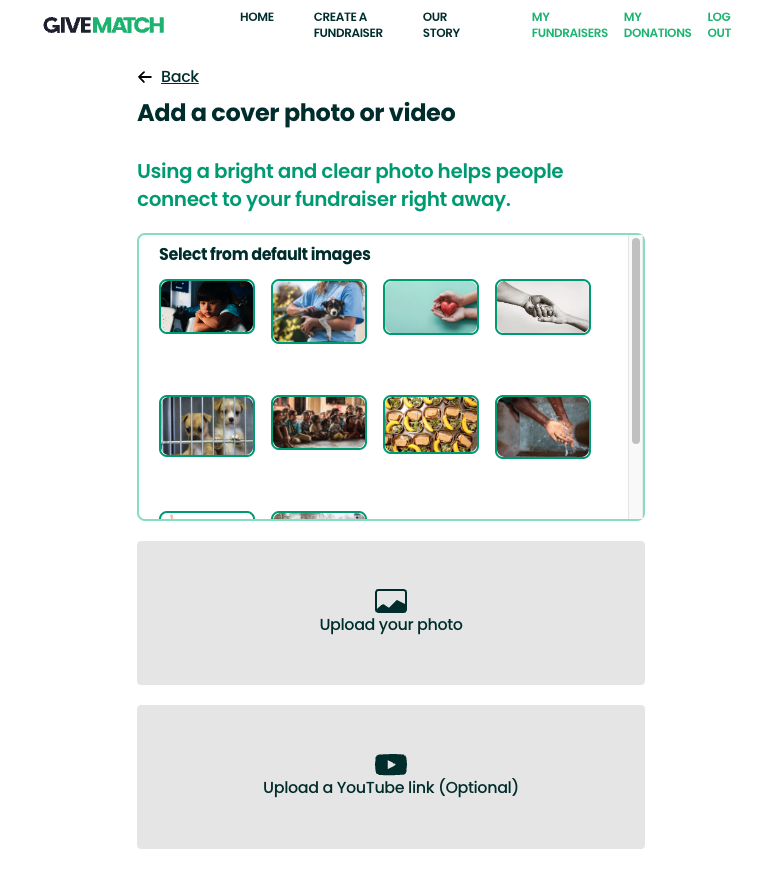
If you opt for an image, it should be a maximum of 5mb and the ideal aspect ratio is 16:9 or or approximately 2450 x 1400 pixels. Compatible file types are: png, jpg/jpeg, svg.
Check out our article on optimising your fundraiser for guidance on choosing imagery.
6) Check your imagery
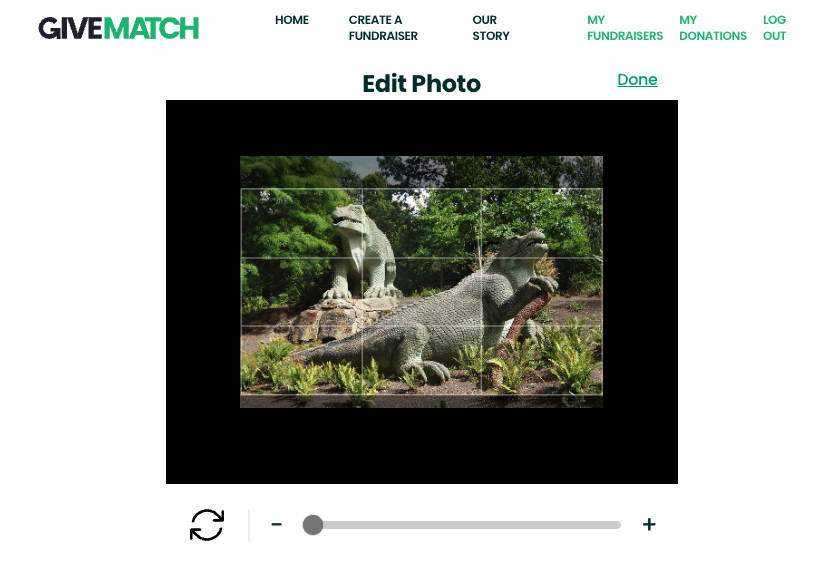
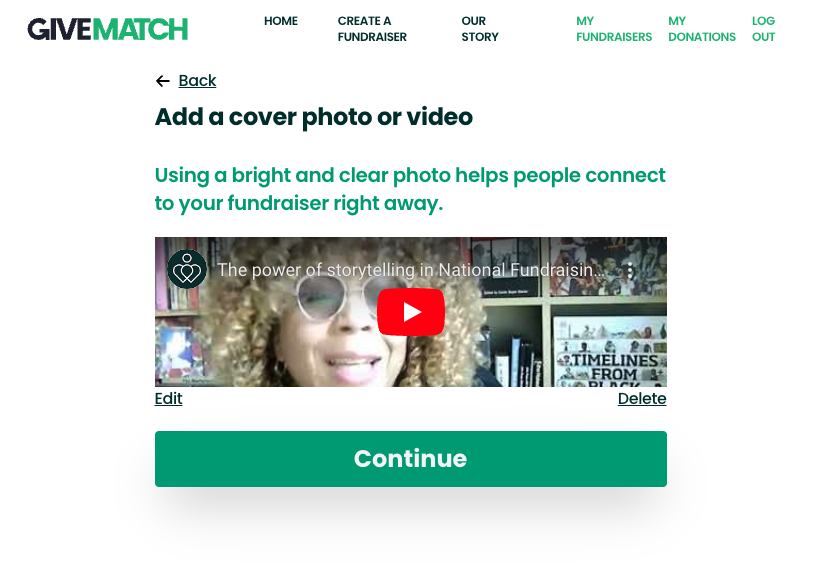
Preview your banner image or video to ensure it fits and aligns with your fundraiser's story.
7) Craft your fundraiser
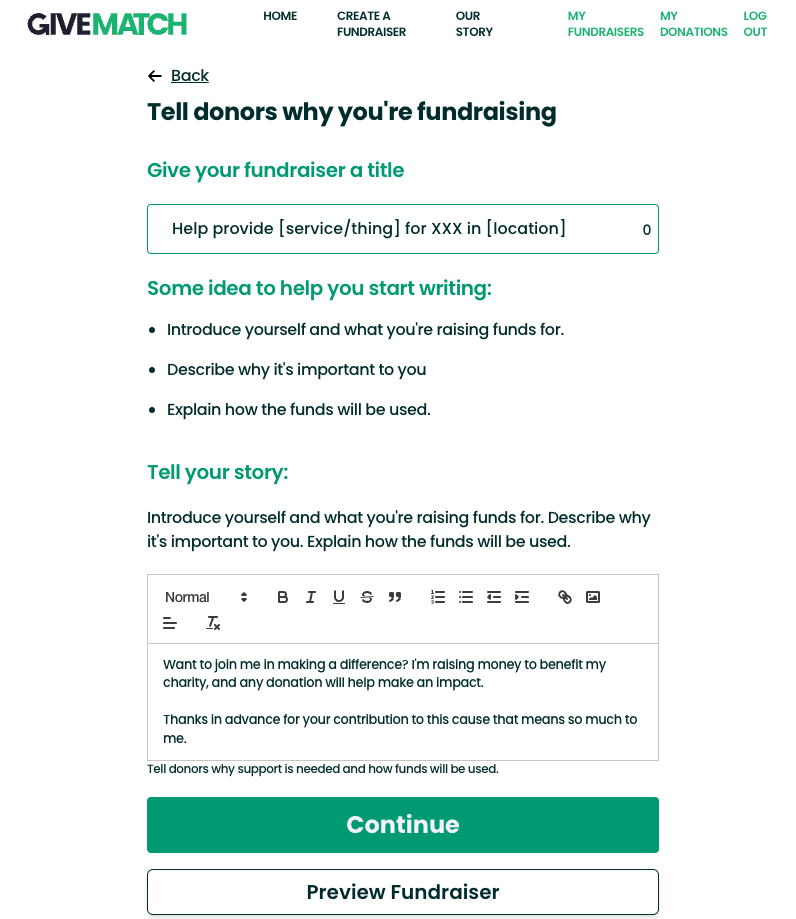
This is where you’ll update the main content of your fundraiser. Write an eye catching title that clearly conveys what you’re fundraising for to encourage potential donors to read on and outline the story of your fundraiser.
- Use formatting to make key information more visible - consider breaking up paragraphs and using subheadings.
- Edit the text size and formatting in the Editor. Highlight the text you'd like to change, and then choose whether it's 'normal' text, a 'header', bold, underlined, etc.
- Add images to your fundraiser page via the photo icon to help convey your story and the impact that donations will have.
- To hyperlink text, highlight the text, and then click the link icon on the right. For example:
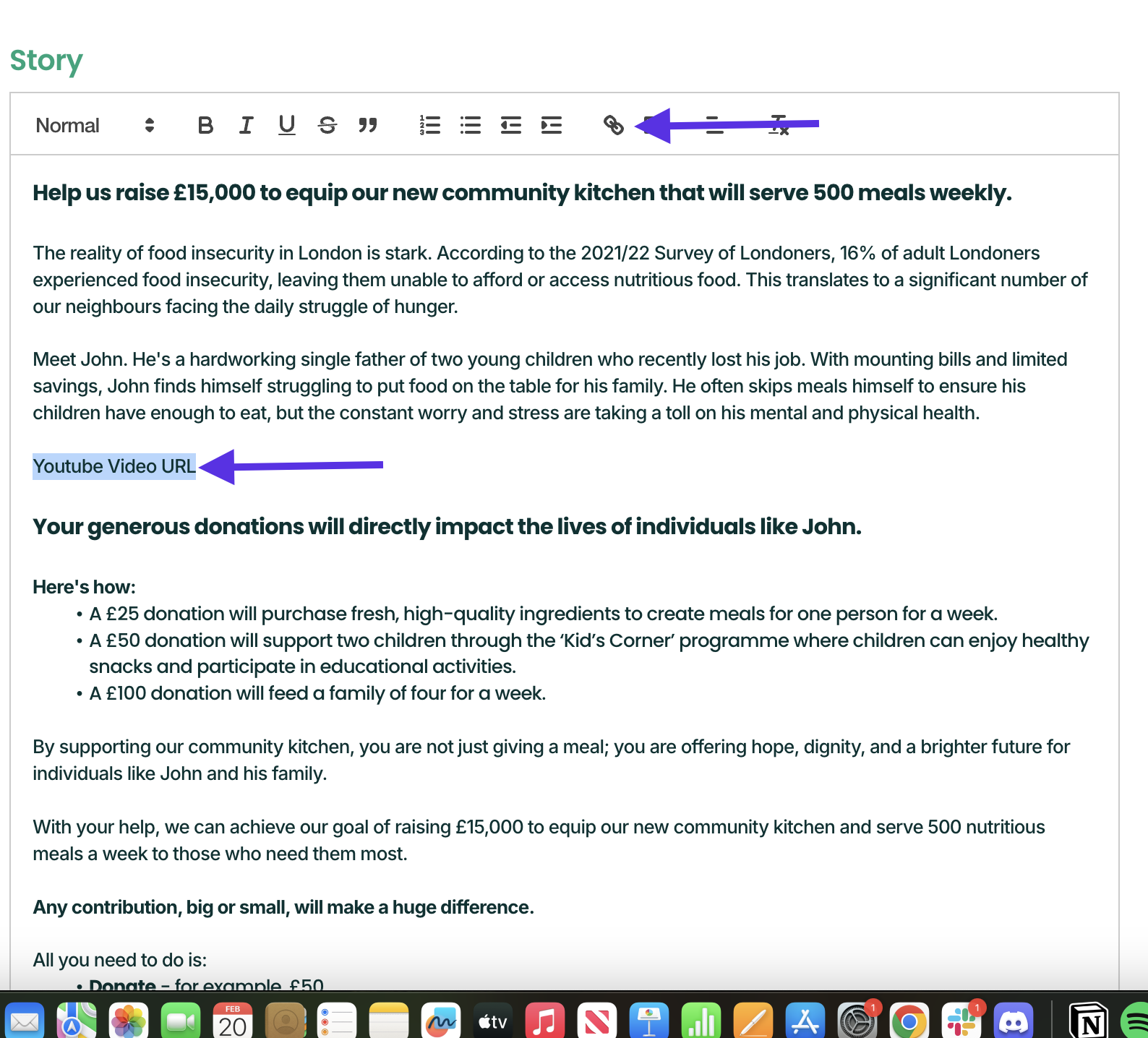
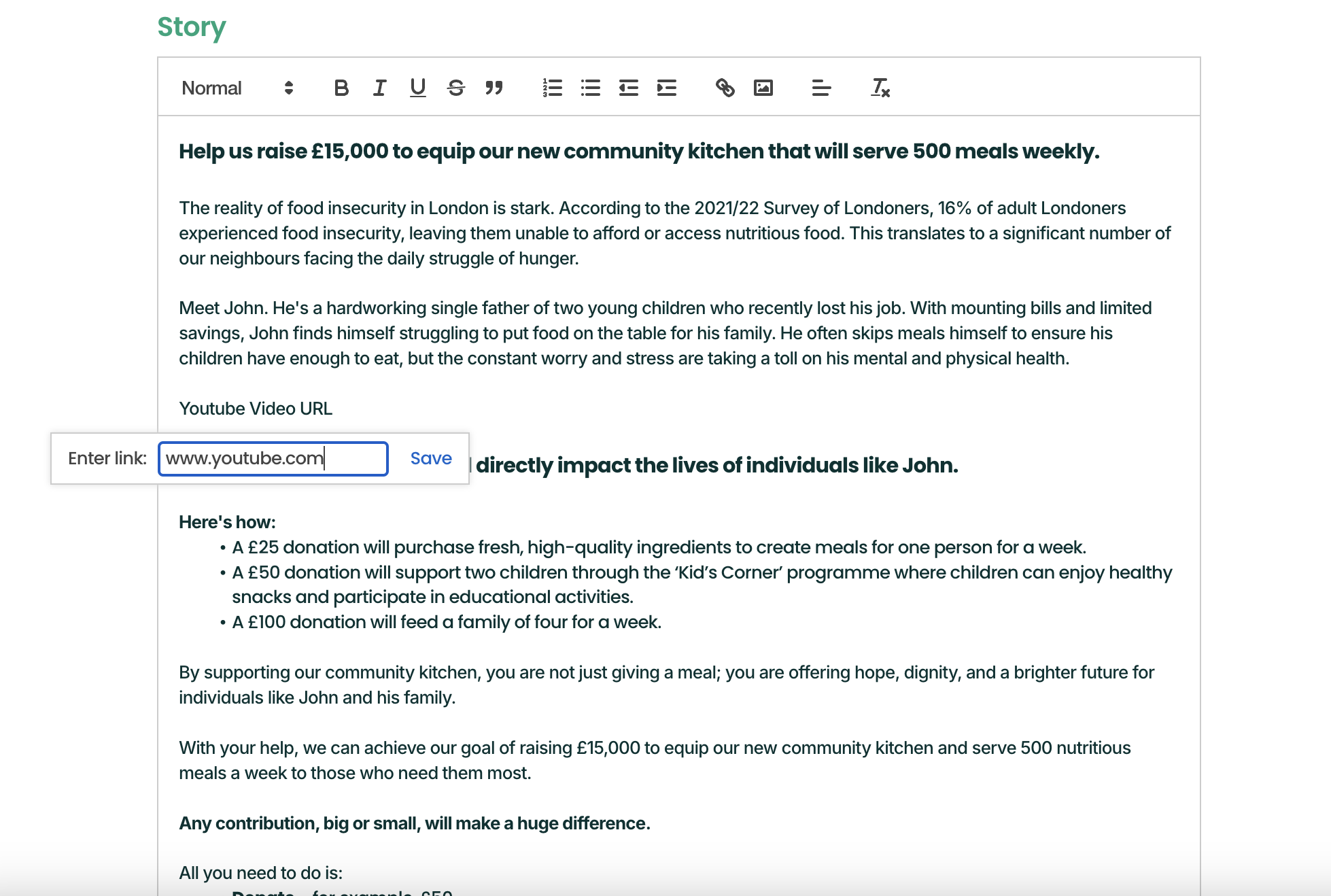
For more detailed advice on how best to position your fundraiser story and craft your messaging, head to our article on optimising your fundraiser.
8) Preview your fundraiser
Hit ‘Preview’ to see what your live fundraiser will look like to your supporters:
- Is it quickly understandable?
- Does it convey why supporters should donate?
- Does it tell a story and demonstrate the impact a donation will have?
- If you were in your donor’s shoes, would it make you want to find out more and donate?
- Are there clear calls to action throughout?
- If you saw it, would you want to share it with your friends, family and wider network?
Once you’re happy, let’s move to the next stage. You can edit your fundraiser at any time, so if you do want to make future tweaks, this is possible - more info on how to do this in this article.
9) Invite your colleagues
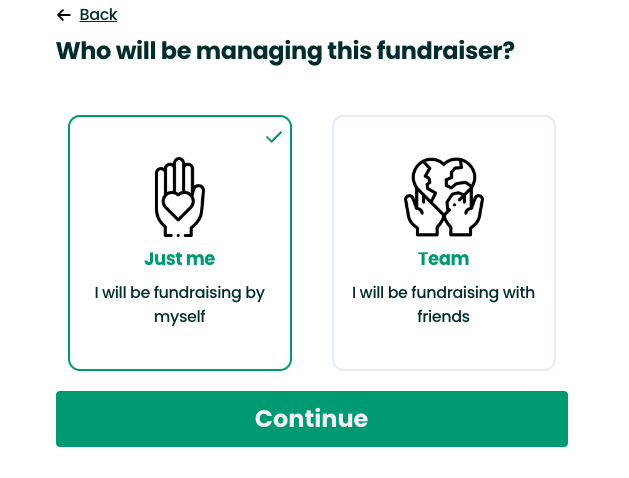
Inviting your colleagues to your fundraiser will give them full editing rights which includes:
- changing your goal
- editing the title, image or main text
- viewing the list of donor names + donation amounts
- closing your fundraiser page
- deleting your fundraiser page
10) Set your page live

Confirm your charity for the final time and then complete your fundraiser - now it’s a live page, ready to accept donations - congratulations! Don’t worry if you’re not quite ready to promote it yet, only people you share the link with will be able to access it.
Check out our article on how to optimise the content on your fundraiser page; from setting your goal, to selecting your banner imagery to telling your story.
When planning your promotion, clearly signpost to your fundraiser page from your website and social channels. Plan how you can use email, SMS and other tools to connect with donors. Check out our detailed guide on how to best promote your fundraiser to get started!
If you have any questions at all, please get in touch via customer.success@givetree.com.